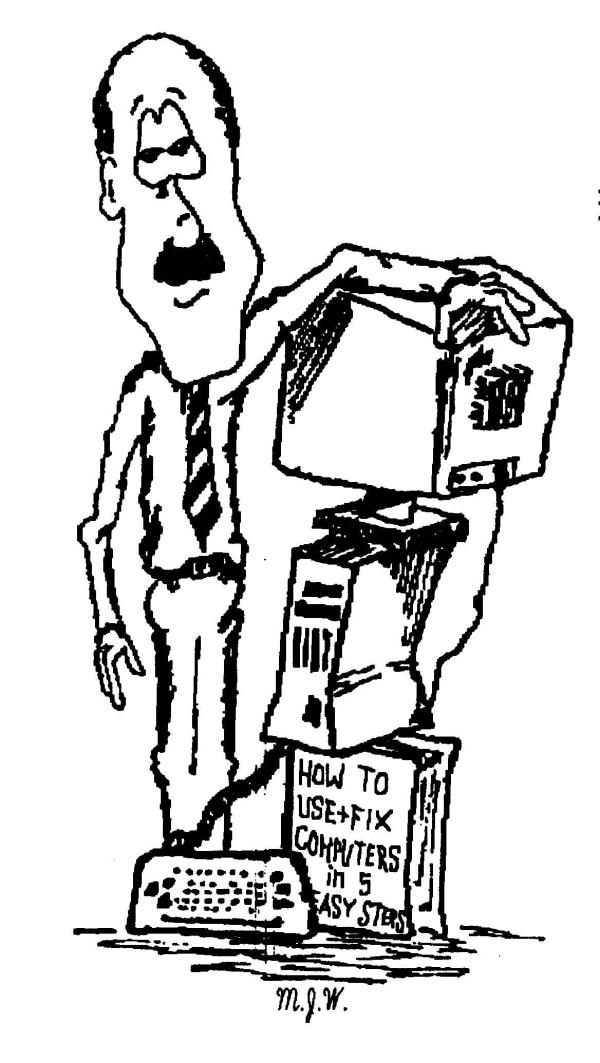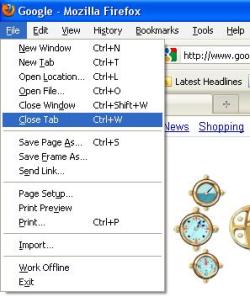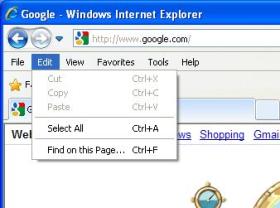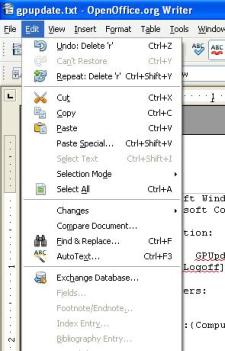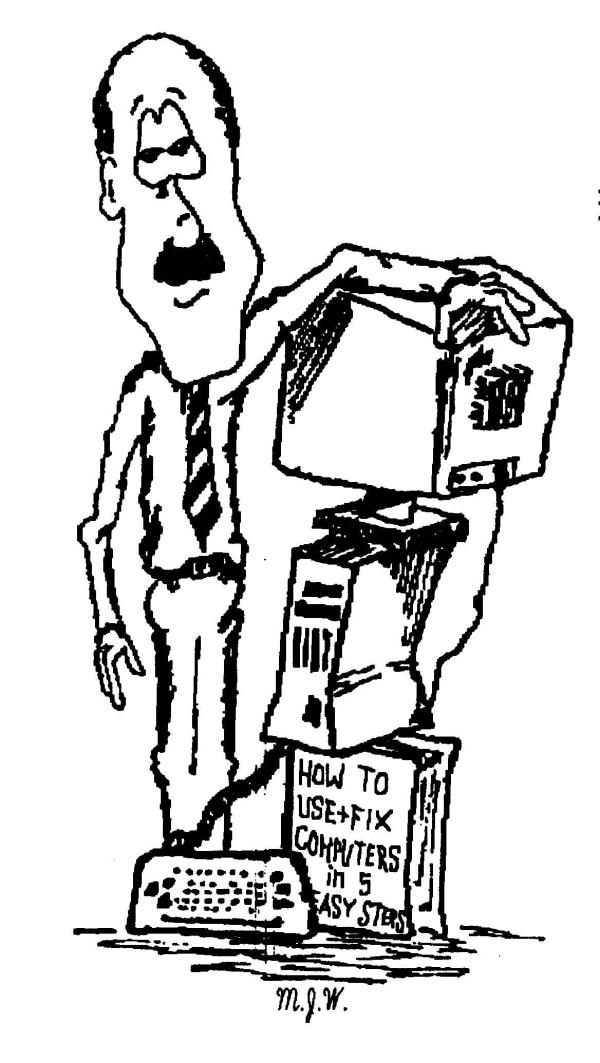Take Your Pick
Home
(Paul Watkins 02/08/11)
Tips
If you have read many of my tips you have probably figured out that I love keyboard shortcuts. If you like to learn new keyboard shortcuts to save yourself
more time, than this tip is for you. Then again, if you like using keyboard shortcuts, you may already know about this tip.
Most Windows programs have a menu bar across the top of the window. It usually looks similar to this: 
When you click on one of the menu items you get a drop-down list of options. OK, so that's nothing new. But have you paid attention to what is off to the right of many of those
menu options? Welllll ... let's take a look.
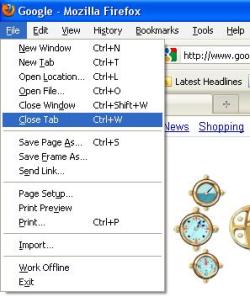
In the example above, eight of the items have keyboard shortcuts listed next to them. Instead of moving the mouse up to the upper left-hand corner,
clicking on "File", then moving the mouse down to "Save Page As..." to save the webpage you're on, all you really had to do was use the Ctrl+S keyboard combo. If you save webpages
frequently and you learn to use Ctrl+S, it's faster than doing it with the mouse. (By the way, Ctrl+S is typically the keybaord combo to save changes to a document you have already saved once. I use this shortcut ALL the time.)
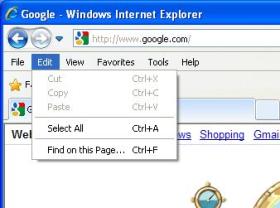
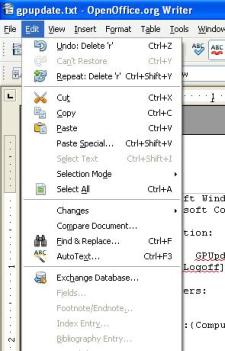
The examples above are from two different programs, but they have a couple of the same shortcuts. The Ctrl+A shortcut does a "Select All" in both Internet Explorer
and OpenOffice Writer. Actually, the Ctrl+A keyboard shortcut does the same thing in lots, if not most, Windows applications. Ctrl+F is the Find option in both, and most, applications.
So the tip here is this: look for the different keyboard shortcuts next to menu items, then take your pick of the ones you want to use.
Gnulife Technology - "new life for you and your computer"
(Computer training and repair)
(Windows and Linux expertise)
815-981-1182
pchelp@gnulife.com
www.gnulife.com