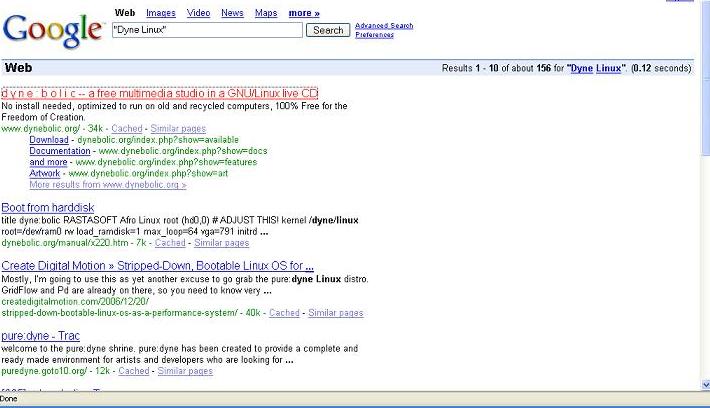PaintBrush - A Quick Tip (3 of ?)
(Paul W. 05/11/07)
OK. Last week's tip was way too long. At least for me, and I suspect for you too. This week's tip is a Paint tip again, but it should be short and sweet. And actually it kind of replaces part of last week's tip. That is it's an easier way to crop a picture. So here we go.
I took a screen shot of a Google page that we'll use for an example. You can right-click on it and do a "Save Picture As" or "Save Image As", depending on your browser, to save the picture to your computer. Then open the picture in Paint.
You'll notice there is some empty white space on the left of this picture. We want to get rid of that. And I'd like to get rid of all the menubars and status bars above the main  logo. So use the Ctrl + A keyboard combo to highlight the whole picture in Paint. (You should see the thin dotted lines all around the edge of the picture.) Now click and drag from anywhere inside the picture and move the whole picture up and to the left until you only see what you want. Then drop it and click anywhere outside of the dotted line border. Click and drag the little square at the far lower right-hand corner to shrink the empty space on the bottom and right side. You've just cropped your picture quick and easy. It should look similar to below.
logo. So use the Ctrl + A keyboard combo to highlight the whole picture in Paint. (You should see the thin dotted lines all around the edge of the picture.) Now click and drag from anywhere inside the picture and move the whole picture up and to the left until you only see what you want. Then drop it and click anywhere outside of the dotted line border. Click and drag the little square at the far lower right-hand corner to shrink the empty space on the bottom and right side. You've just cropped your picture quick and easy. It should look similar to below.
And that's the tip for this week.

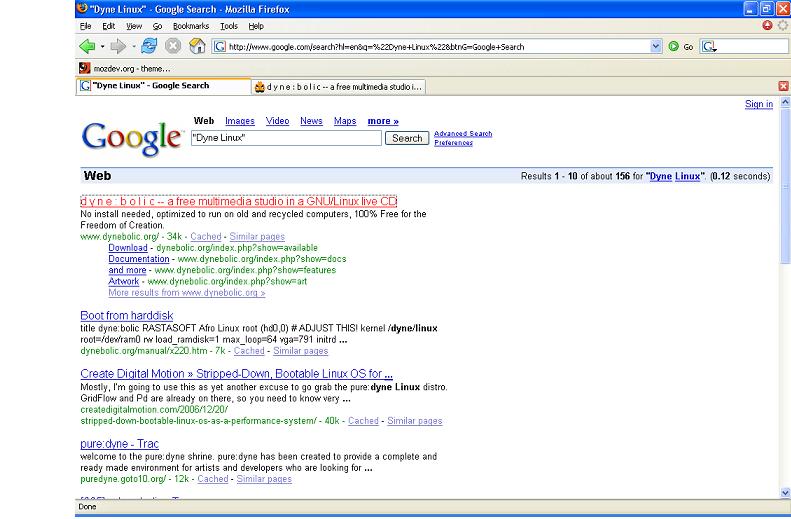
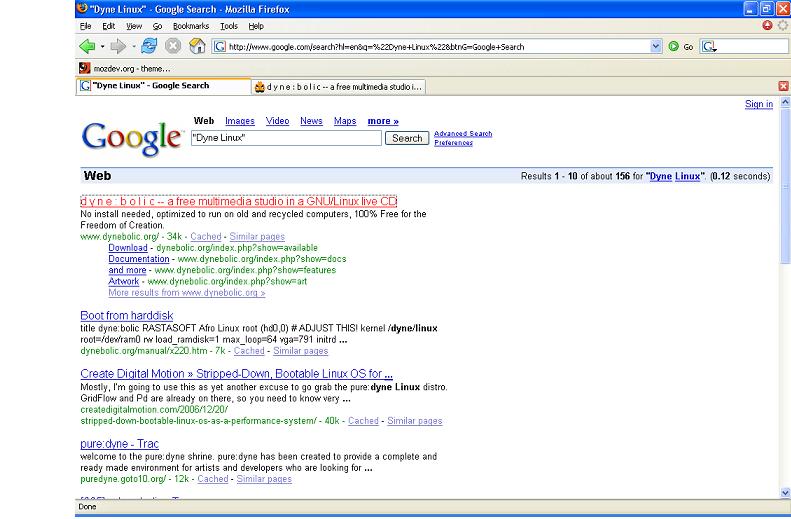
 logo. So use the Ctrl + A keyboard combo to highlight the whole picture in Paint. (You should see the thin dotted lines all around the edge of the picture.) Now click and drag from anywhere inside the picture and move the whole picture up and to the left until you only see what you want. Then drop it and click anywhere outside of the dotted line border. Click and drag the little square at the far lower right-hand corner to shrink the empty space on the bottom and right side. You've just cropped your picture quick and easy. It should look similar to below.
logo. So use the Ctrl + A keyboard combo to highlight the whole picture in Paint. (You should see the thin dotted lines all around the edge of the picture.) Now click and drag from anywhere inside the picture and move the whole picture up and to the left until you only see what you want. Then drop it and click anywhere outside of the dotted line border. Click and drag the little square at the far lower right-hand corner to shrink the empty space on the bottom and right side. You've just cropped your picture quick and easy. It should look similar to below.