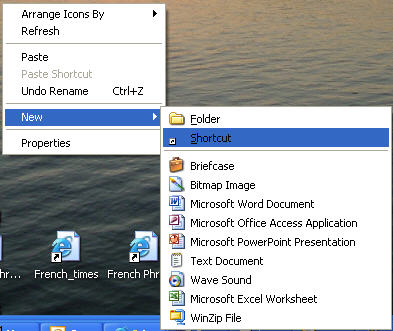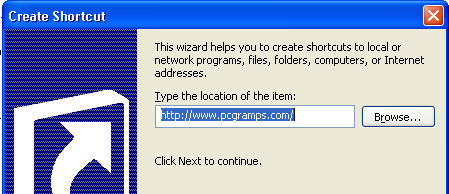Making An Alternate Homepage (with a shortcut)
(Paul W. 02/23/07)
Do you ever wish you could change your Internet Explorer homepage from the company website to something else? And keep it?
Well, this tip doesn't exactly do that, but it provides a nice little work-a-round. (If you're working with your home computer skip to the bottom of this page.)
1. Open Windows Explorer or My Computer and navigate to the web page you want to use as your homepage.
2. Right-click and drag this file to your Desktop. When you drop it you should have the option to "Create Shortcuts Here".
Choose it.
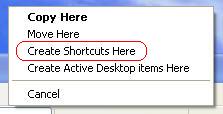
So now you have a shortcut on your desktop. If you're happy with it there, that's cool, but I like to
have it on my Quick Launch toolbar where I can open it without having to go back to my Desktop. So how do you get it there?
If you already have the Quick Launch toolbar configured on your computer, skip to step 5. The Quick Launch toolbar is
between the two ... thingys. (I don't know what they're called.) It almost always has at least an Outlook icon and
Internet Explorer icon on it.

If you don't have the Quick Launch toolbar, do this:
3. Pick a vacant spot on your taskbar and right-click. You should see a menu like the one below.
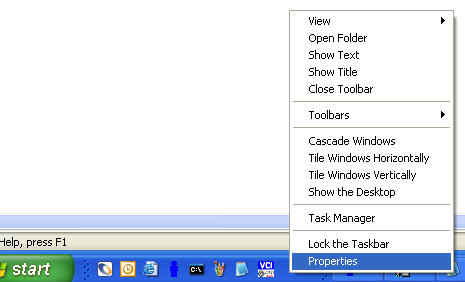
4. Choose "Properties" and check the "Show Quick Launch" option and uncheck the "Lock the taskbar" if it's checked.
Then click OK.
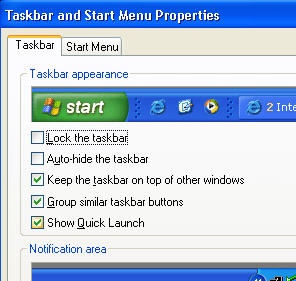
5. Now right-click the existing Internet Explorer icon on the Quick Launch toolbar and delete it.
(We're doing this so you won't get confused between that icon and the one your going to put there in it's place.)
6. Now click and drag the icon from your Desktop (item 2. above) and drop it on the Quick Launch toolbar. There you go.
Now use that icon to open I.E. with the default webpage of your choice. This won't change your company homepage. So even
though you open I.E. with this, if your click on the homepage menu item  you'll go to
your company homepage. But you can always open to your preferred page again with the Quick Launch icon.
you'll go to
your company homepage. But you can always open to your preferred page again with the Quick Launch icon.
But wait ... What if you want your default webpage to be an outside website? Go to the page you want to use,
highlight it's address in the Address bar (make sure you get it all) and copy it with your Ctrl + C keyboard combination.
Then right-click on your Desktop and choose New > Shortcut ...
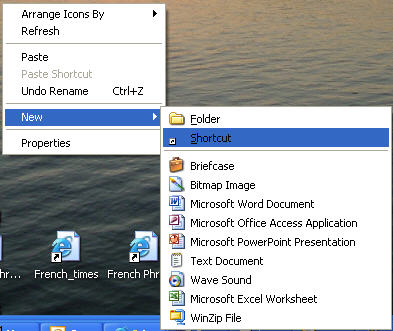
do a Ctrl + V keyboard combo to paste the address into the location box,
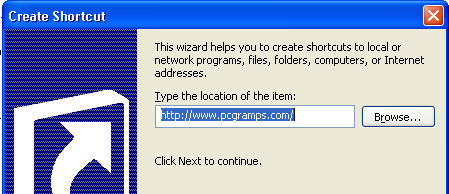
name it what you like and click on Finish. Click and drag your new shortcut to the Quick Launch toolbar if you like and
there you have it! Enjoy.
Changing The Homepage on Your Home PC
This is a piece of cake! Open Internet Explorer and go to the webpage/site you want to be your homepage. (If you haven't already saved your current homepage as a favorite, you might want to do this first.) Now click on "Tools" > "Internet Options" and then the "Use Current" button. Bingo, bango, bingo! Your done!
If you're using Netscape or Firefox go to your page of choice and click on "Edit" > "Preferences" > the "General" tab and click on the "Use Current Page" button. "Bingo, bango, etc."
Other browers have similar functions but you'll just have to hunt around in the menus. Look for something about options or preferences.

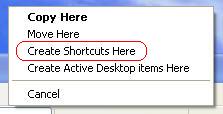

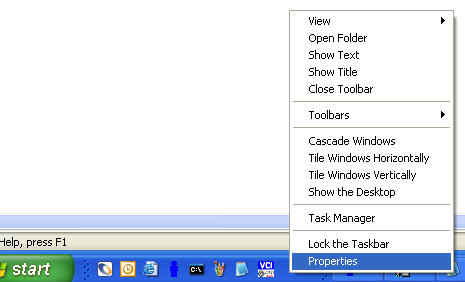
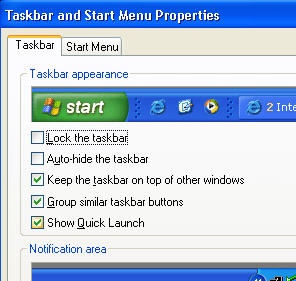
 you'll go to
your company homepage. But you can always open to your preferred page again with the Quick Launch icon.
you'll go to
your company homepage. But you can always open to your preferred page again with the Quick Launch icon.