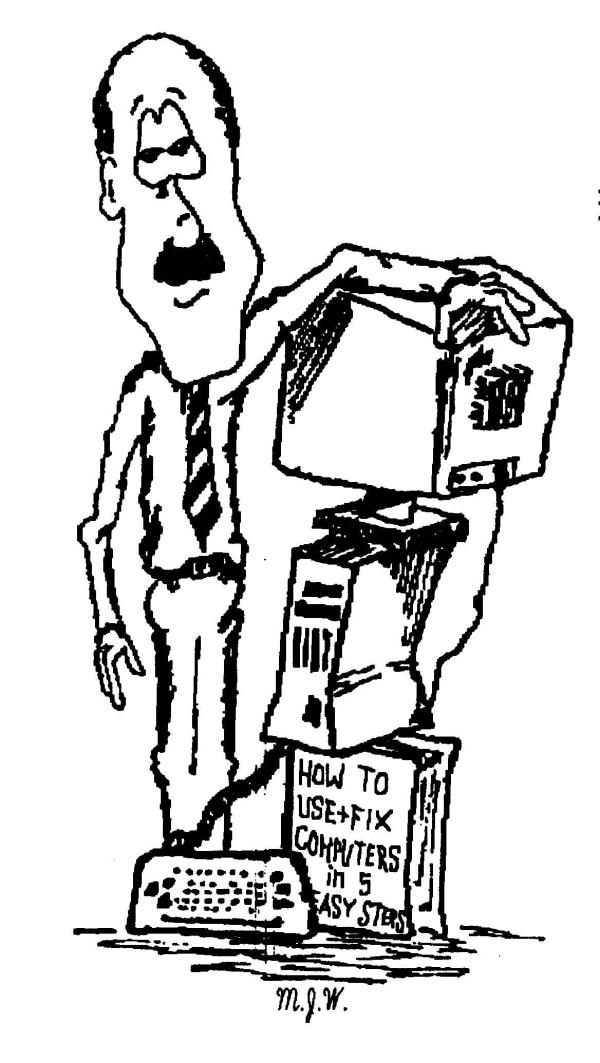Explore It Your Way
(Paul Watkins 03/16/09)
When you open up Windows Explorer ("My Computer") the default view on the right side panel is not something I'm comfortable working with. The folders and files are too big so I can't see very many of them on one page. I like to change the view to "Details". There are a couple of ways to do this, but I just right-click anywhere in the white space in the right hand panel then click on View > Details.
| from this |
to |
this |
 |
|
 |
That's cool, but ... when you click on another folder the view will go back to the default. Arghh! So how do you set Explorer to show files and folders the same way where ever you are? Here's the tip. Adjust the view the way you like it, then click on Tools > Folder Options > View. Once you get there, click on the "Apply to All Folders" button. Click Yes to confirm, and the OK button to finish. Close Explorer and re-open it for the changes to take effect.
Gnulife Technology - "new life for you and your computer"
(Computer training and repair)
(Windows and Linux expertise)
815-981-1182
pchelp@gnulife.com
www.gnulife.com