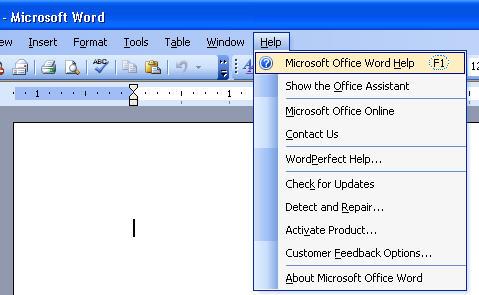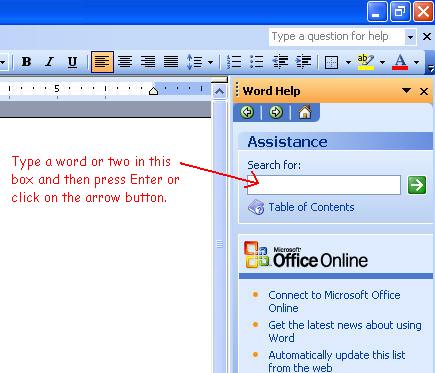Easy Help
(Paul W. 03/09/07)
OK, before I give you this week's tip you have to raise your right hand and repeat
after me: "I, (insert your name), do hearby swear I will never divulge this secret to anyone else. Particularly Paul's
superiors." If this tip gets out to too many people it could put a lot of us computer geeks and IT support staff out
of business. And there really isn't much to this tip. As a matter of fact, you have to scroll down the page to read it.
(Make sure no one is watching over your shoulder!)
Here's the tip. ... No wait ... scroll down some more.
Here it is for real. When you are trying to figure out how to do something in whatever
application it is, you almost always have some sort of a "Help" feature built right in. Most Windows applications have the
"Help" item on the right end of the menu bar. If you click on the "Help" menu item you typically have several options to
choose from. The picture below is from my MS Word Help menu.
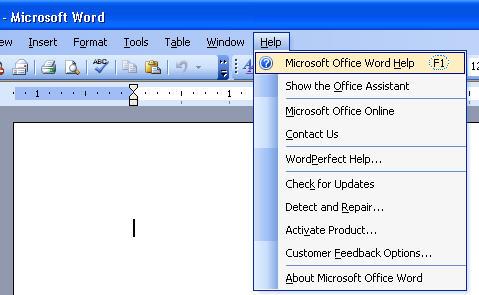
Most of the time I use the first option.
(Did you notice the F1 short-cut key for this? In MS Office apps you can just press the F1 function key to get help.)
This opens up a window on the right side of the Office app where you can search for information on the subject you need
help on.
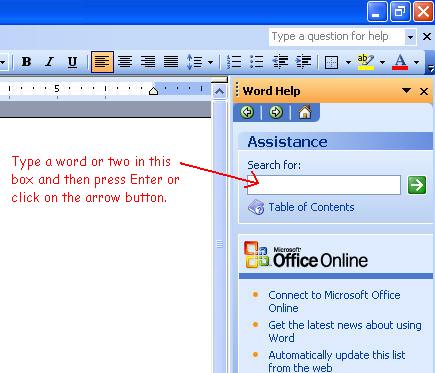
Type in the word or phrase you need help on and press Enter. Then look at the various links to see if the help you
need is there. That's about it. Other applications may have a different way of showing their help, but most of them get
there through the Help menu.
Now remember, you promised not to tell anyone else. And please, even if you don't
need to call for help anymore, at least call us to talk once in a while. ;-)