
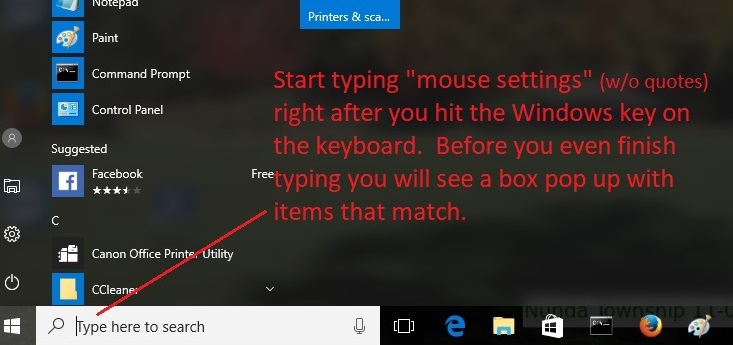
2. Start typing the words "mouse settings" (w/o the quotes). Before you even finish typing both words, you'll see a box pop up with suggestions.
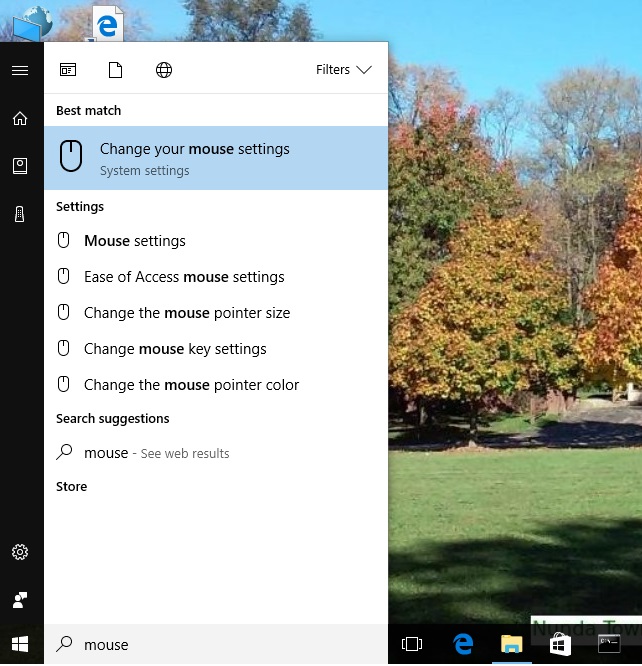
3. Tap on the "Mouse Settings" item in the list.
4. Now tap on the "Additional mouse options" link.
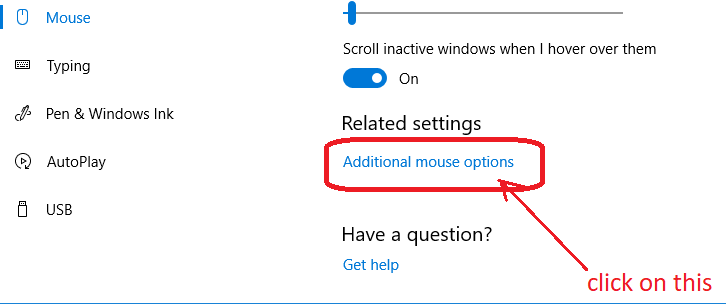
5. Now tap on the "Device Settings" tab in the upper right.
6. Make sure your touchpad is the item highlighted in the list (it may be the only item listed)
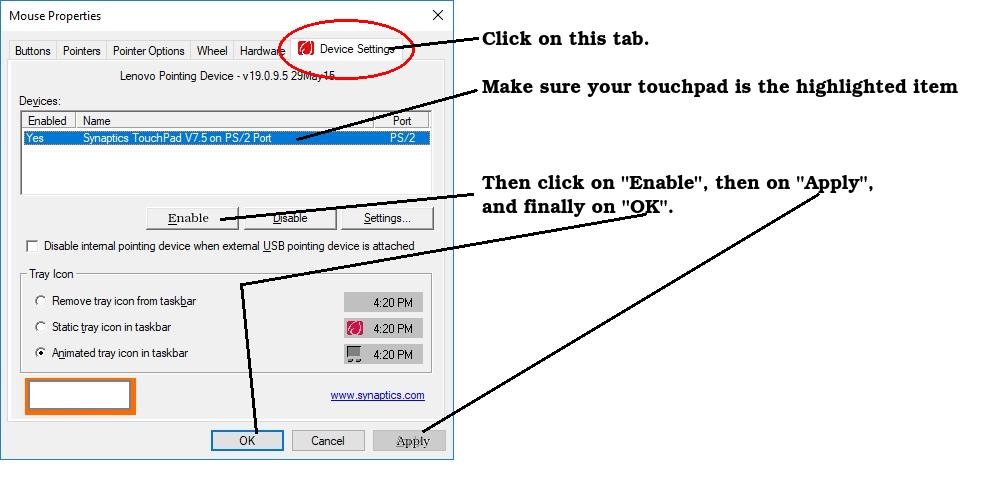
7. Click on the "Enable" button, then click on "Apply", (you should see the arrow appear) and finally click on "Ok".
NOTE: If you have this problem on your laptop that is NOT a touchscreen, you will need to use a combination of the Tab key and arrow keys to move to each item, and then press Enter.