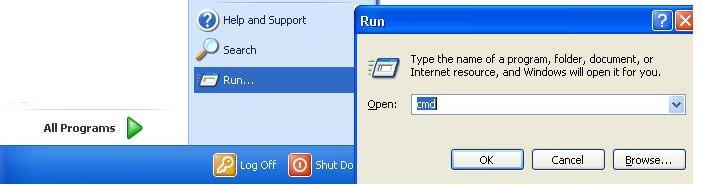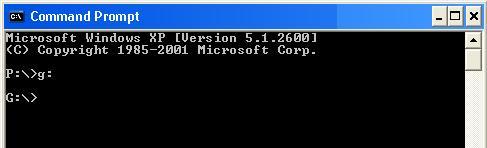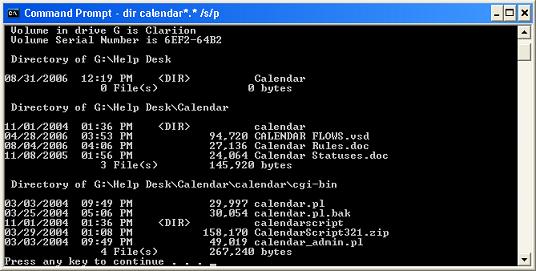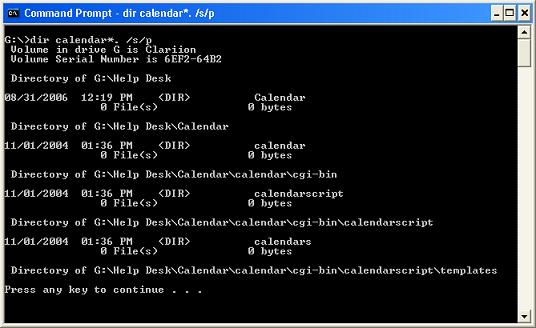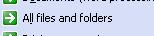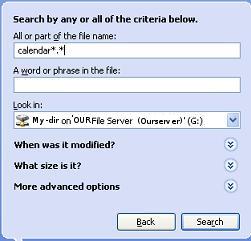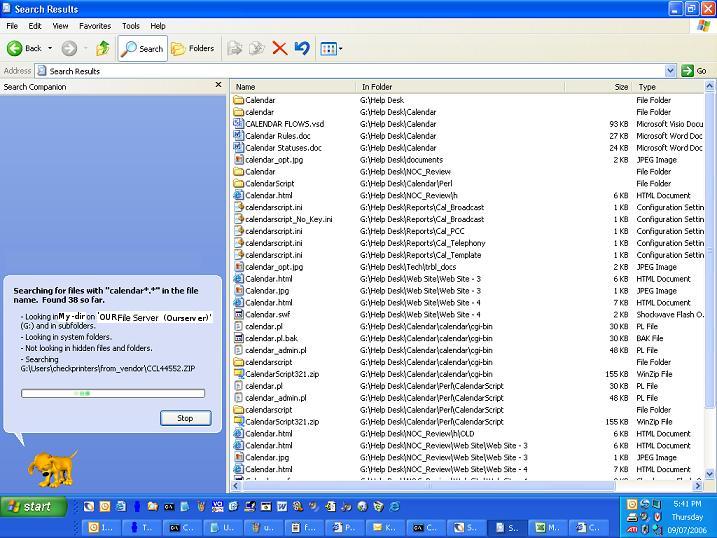Finding Lost Files/Folders
(Paul W. 09/07/06)
Quite often, if not most of the time, when a person calls in and says they need to have a file or folder restored, it's really just been misplaced. With just a little effort it's not too hard to find out where it went. If they know the exact name or at least the first few letters of the name you can usually find it or in some cases, find multiple copies of the same file/folder.
Personally I prefer to use the DOS "dir" command with a couple of options, but you can do the same from Windows Explorer. Let's say the person is missing a folder named "calendar..." something. They can't remember the exact name but they know it starts with the word "calendar." So you remote to their workstation, open a command prompt (Start > Run > "cmd" + Enter) and type g: (where "g" is the drive letter where the file/folder used to be) and Enter.
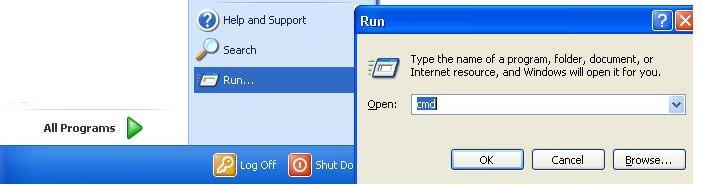
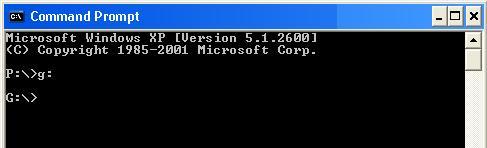
If you are not at the root of the drive, type "CD \" and Enter to get to the root. Then type "dir calendar*.* /s/p" and Enter where "calendar" is the name (or partial name) of the file you are looking for. This will find every file on the drive that starts with the word calendar, show the directory it is in, and display only one screen at a time. (The /s tells the dir command to search through all sub-directories starting from where it's currently at, and the /p tells dir to pause after each screen full of data.)
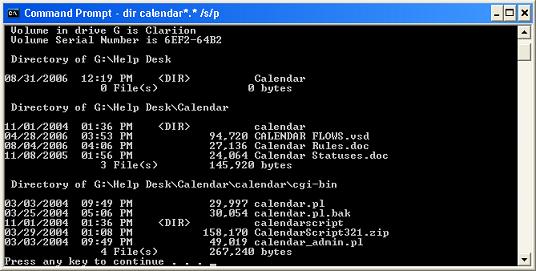
If you are looking for a folder instead of a file, just leave off the last asterisk (*).
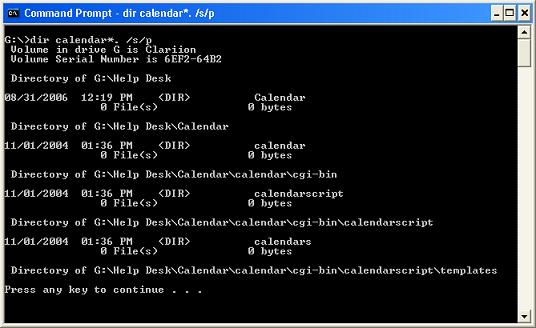
You can do the same thing from Windows Explorer (My Computer). Open Explorer, navigate to the root of the drive you are working with, then do a Ctrl + F (or click on the Search button) to open the search window. Pick the "All files and folders" option in the left-hand window.
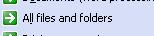
Now type calendar*.* (or calendar*. to see just the folders) in the top box and hit Enter (or click on Search).
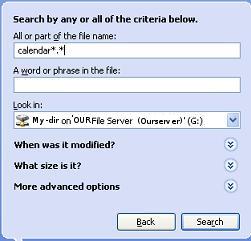
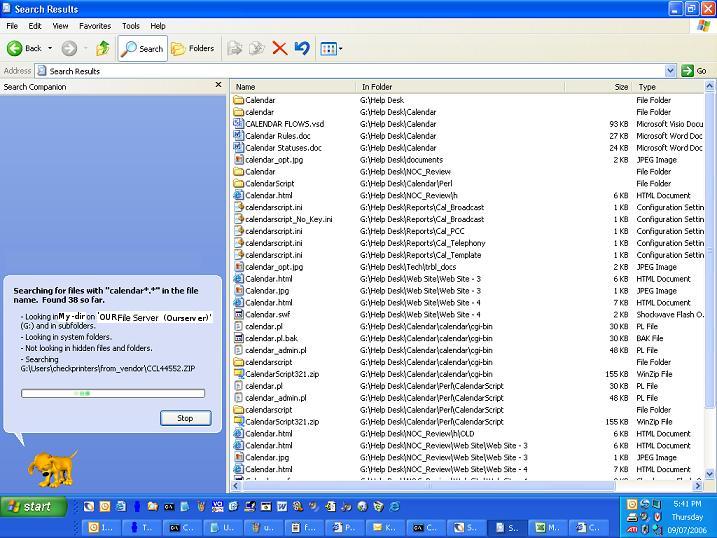
The more exact you can be with the name of the file or folder, the better chance of finding it, and the faster. It's very easy to accidently move files or folders from one location to another without noticing. It's even easy to move them to another drive. One customer I had was looking for some sub-folders and files in a directory called "Custserv". When we searched we found three other folders with the same name and many of the same sub-folders and files. It was easier for him to compare the different versions of the same and compile the newest ones, than to try to figure out what date to restore them from and have to wait for the restore. For the 15 minutes it took on the phone with him, it saved a lot more time than a restore from tape backup would have.