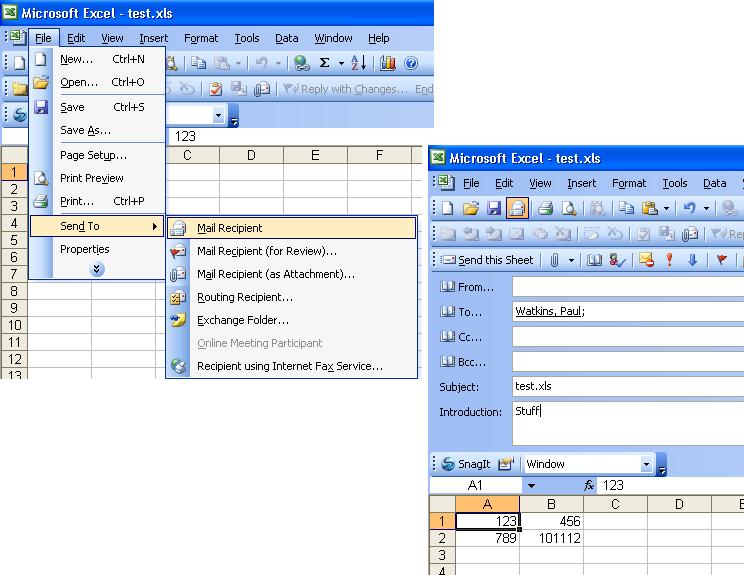When an Excel file opens up in Outlook automatically, ready to be sent to someone, instead of opening up in Excel like it should, here is what to do to fix the problem.
1. Change the "To..." field to your own name just so in the next step it's not sent to someone who doesn't want it.
2. Click on the "Send this sheet" button. When you do, you'll notice the Outlook menus disappear and the file is back in Excel alone.
3. Click on File > Save (or use Ctrl + S).
That's it!
Now for the interesting part. How do you get an Excel file mixed up so that it opens in Outlook? Like this:
1. Open any Excel file you don't mind experimenting with or just create a new one.
2. Go to File > Send To > Mail Recipient
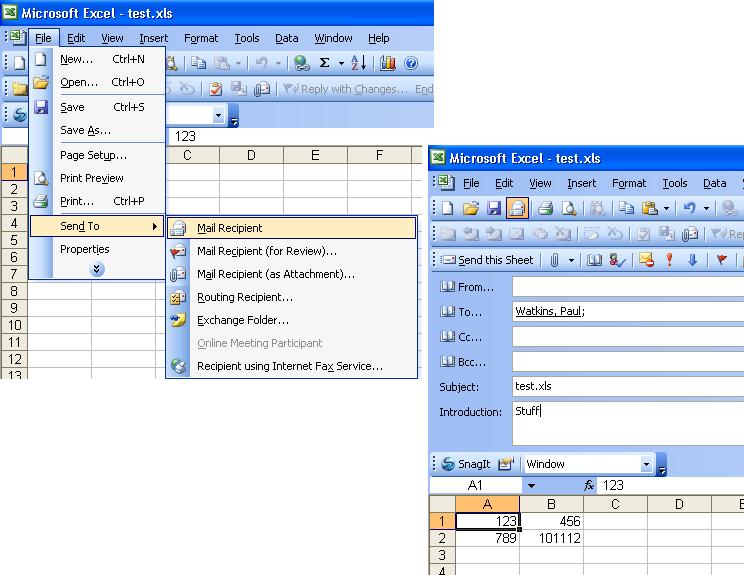
3. Click on File > Save (or use Ctrl + S).
4. Now close it without sending it. (Say "yes" or "no" when it asks if you want to save changes.)
Now when you open it back up it will open in Outlook.