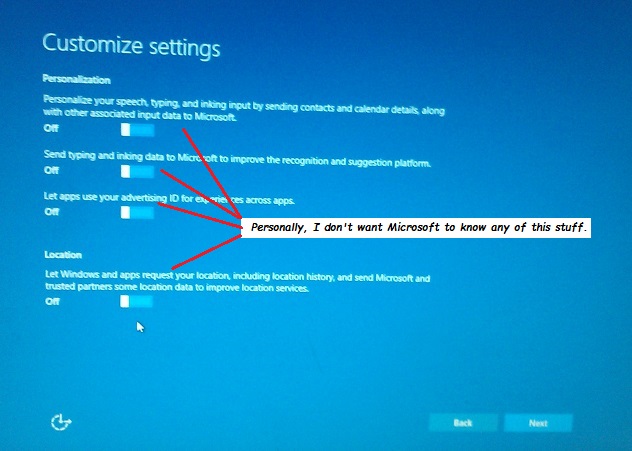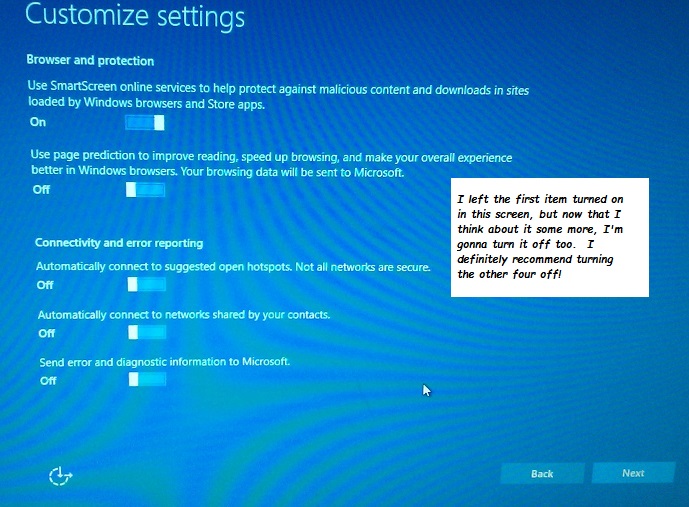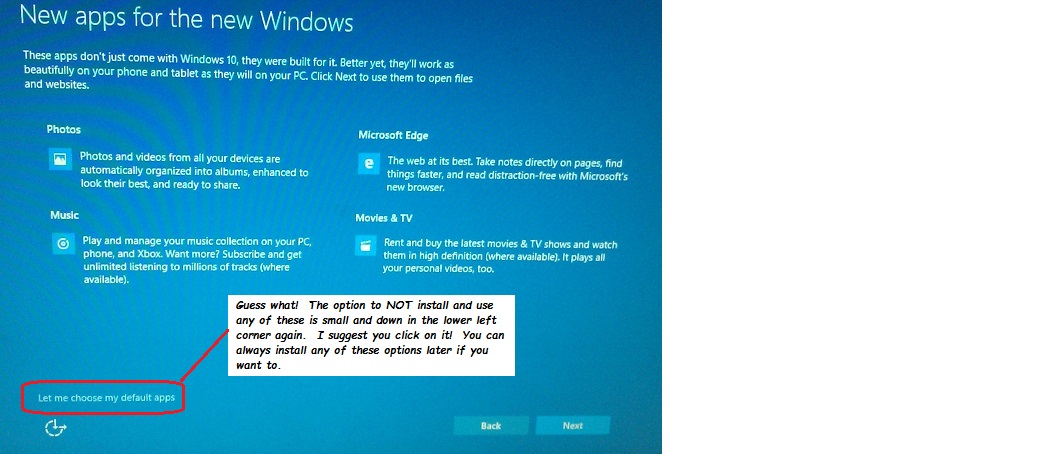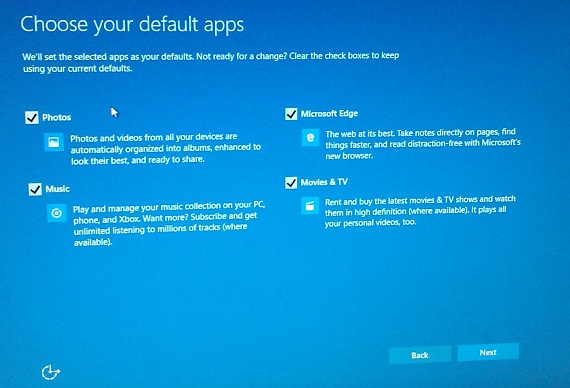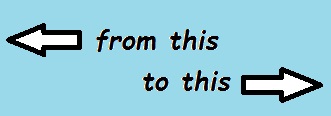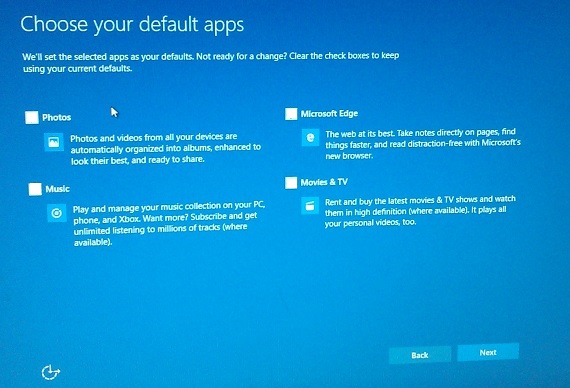My Suggestions for Windows 10 Upgrade
(Paul Watkins - 07-31-15)
After starting the update of Windows 10 it will restart your computer. During this "restart" is when the real download of Windows 10 goes on. That's why it takes so long for the "restart". Then when it finishes restarting
it will bring you to a big blue screen that says, "Get Going Fast". And Microsoft really wants you to go fast and not spend time reading what's on the screen.
So here we go. As is typical of "free" software for Windows PCs, they'll give you an option to do a customized install, but the option won't be real easy to spot. It'll be smaller and it seems like they like to put it in the lower left corner. In this case it says, "Customized Settings" or something like that. (My photo is kinda blurry.)

On the next page, "Customized Settings", I recommend turning all four options to "off".
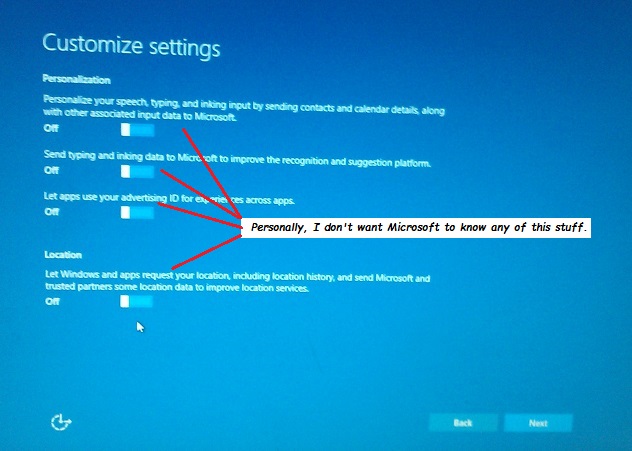
On the next page, I left the first item turned on, but I'm going to turn it off too after further thought.
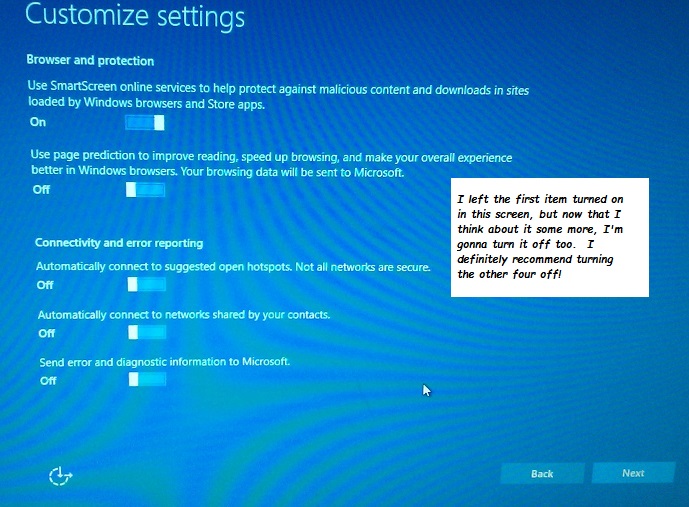
On the next page I would recommend clicking on the small "Let me choose my default apps" option in the lower left corner.
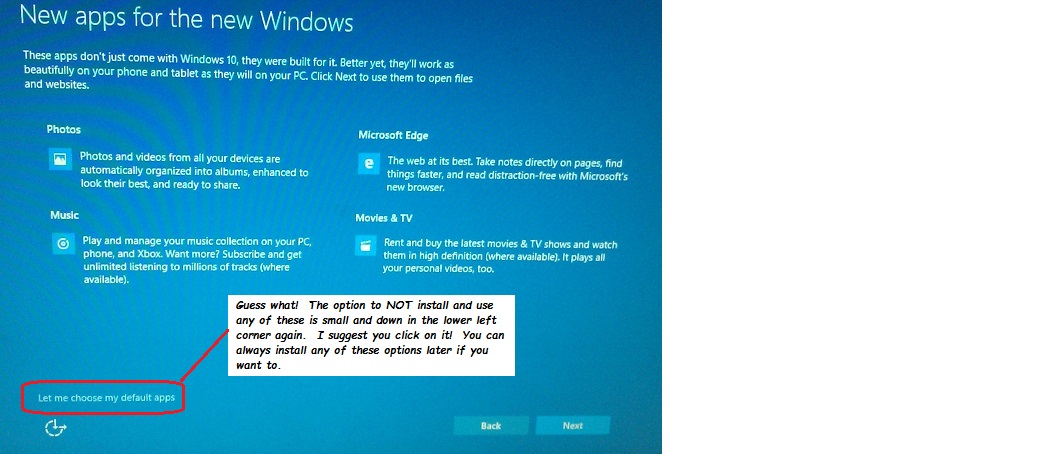
I suggest you uncheck all four items. I'm sure you can always install them later.
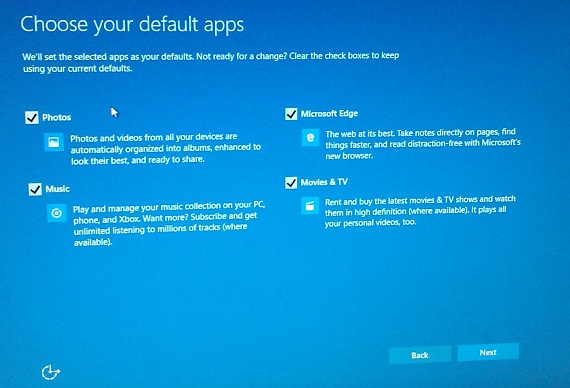
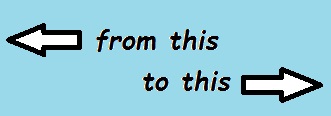
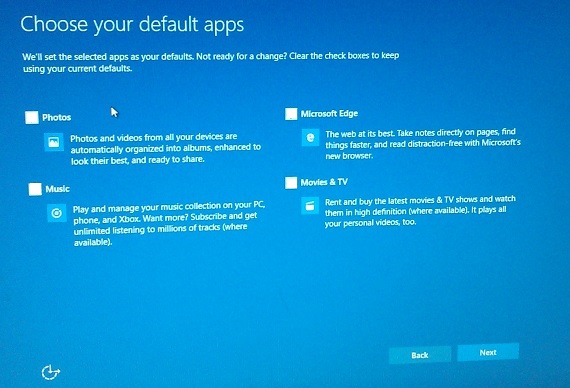
Click "Next" and you're done with this process.