UPDATE: Tutorial updated to include instructions for removing some new apps such as App Connector, App Installer, Microsoft Wi-Fi, Paint 3D, Sticky Notes, etc.
In previous tutorial, we told you about different ways to uninstall modern apps in Windows 10 operating system:
[Tip] How to Uninstall Modern Apps in Windows 10
The methods given in above mentioned tutorial can't uninstall all built-in apps. There are many built-in apps such as Photos, Music, OneNote, Xbox, People, Camera, etc which come preinstalled with Windows 10 and you can't uninstall them.
But there is an advanced method which can be used to get rid of all or specific built-in apps in Windows 10. You can remove any desired bundled app in Windows 10 with the help of this method.
The method we are talking about, includes use of PowerShell program present in Windows 10. You can use some commands in PowerShell to remove all or some modern apps which came bundled with Windows 10.
We have divided this tutorial in following parts for your convenience:
- PART 1: Remove a specific built-in app in Windows 10
- PART 2: Remove all built-in apps in Windows 10
- PART 3: Reinstall/restore all or a specific built-in app in Windows 10
Now lets start the tutorial:
STEP 1:
First of all we need to open PowerShell as Administrator to execute the required commands.
Open Start Menu and type powershell. It'll automatically start searching for the program and will show PowerShell in search results. Now press Ctrl+Shift+Enter keys together to launch PowerShell as Administrator. Alternatively, you can right-click on PowerShell and select "Run as Administrator" option.
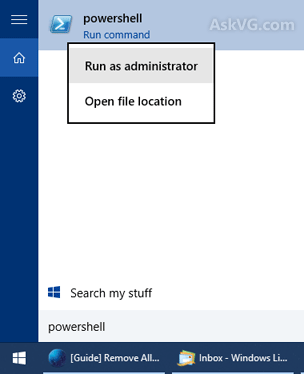
PS: If you have replaced Command Prompt with PowerShell in WIN+X menu, you can directly launch it from there. [See this]
STEP 2:
Now you'll need to execute commands in PowerShell as mentioned in following steps:
PART 1: Remove a Specific Built-in App in Windows 10
You can take help of Get-AppxPackage and Remove-AppxPackage commands to uninstall/remove built-in apps in Windows 10.
Get-AppxPackage command can be used to get a list of all installed modern apps in your computer. Remove-AppxPackage command is used to remove an app from Windows 10 computer.
If you want to remove an app, these commands will require an essential information about that app i.e. PackageFullName (the full package name of the modern app).
So first we'll need to get the PackageFullName of our desired modern app which we want to remove from our computer.
1. Just run following command in PowerShell to get a list of all installed apps:
Get-AppxPackage
This command will output a long list of all installed apps containing lots of information about each app. But we only need the PackageFullName information of our desired app, so run following filtered command:
Get-AppxPackage | Select Name, PackageFullName
This command will show only the name of the app and its PackageFullName information. Now the output will be easy to read and understand.
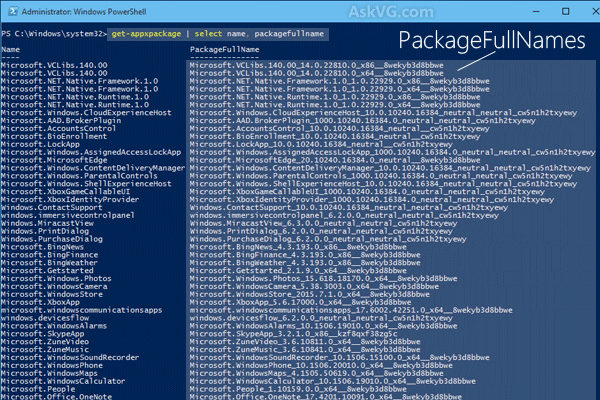
2. Now select the PackageFullName information of your desired app and press Enter key to copy it to clipboard.
3. Now to remove the app from your computer, you'll need to run following command:
Get-AppxPackage PackageFullName | Remove-AppxPackage
In above mentioned command, replace PackageFullName with the copied information from step 2. You can also take help of wildcards (such as *) to make the PackageFullName parameter easy to type.
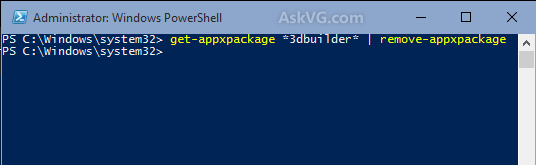
For example, if you want to remove 3DBuilder app, the command to remove it will be as following:
Get-AppxPackage *3dbuilder* | Remove-AppxPackage
OR
Get-AppxPackage *3d* | Remove-AppxPackage
It'll take a few moments in uninstalling the app. If you see any error after completion of the command, ignore it. You may need to restart the computer.
NOTE:
The above mentioned command "Get-AppxPackage PackageFullName | Remove-AppxPackage" uninstalls the app from your current user account only. If you want to uninstall the app from all user accounts, you can use following command format:
Get-AppxPackage -allusers PackageFullName | Remove-AppxPackage
And if you want to remove the app from any particular user account, use following command:
Get-AppxPackage -user username PackageFullName | Remove-AppxPackage
Replace username term in above mentioned command with the correct user account name.
PS:
For your convenience, we are providing ready-made commands to remove built-in apps in Windows 10. Just copy the desired command and paste it in PowerShell window using Ctrl+V hotkey and press Enter:
To uninstall 3D Builder:
get-appxpackage *3dbuilder* | remove-appxpackageTo uninstall Alarms & Clock:
get-appxpackage *alarms* | remove-appxpackageTo uninstall App Connector:
get-appxpackage *appconnector* | remove-appxpackageTo uninstall App Installer:
get-appxpackage *appinstaller* | remove-appxpackageTo uninstall Calendar and Mail apps together:
get-appxpackage *communicationsapps* | remove-appxpackageTo uninstall Calculator:
get-appxpackage *calculator* | remove-appxpackageTo uninstall Camera:
get-appxpackage *camera* | remove-appxpackageTo uninstall Feedback Hub:
get-appxpackage *feedback* | remove-appxpackageTo uninstall Get Office:
get-appxpackage *officehub* | remove-appxpackageTo uninstall Get Started or Tips:
get-appxpackage *getstarted* | remove-appxpackageTo uninstall Get Skype:
get-appxpackage *skypeapp* | remove-appxpackageTo uninstall Groove Music:
get-appxpackage *zunemusic* | remove-appxpackageTo uninstall Groove Music and Movies & TV apps together:
get-appxpackage *zune* | remove-appxpackageTo uninstall Maps:
get-appxpackage *maps* | remove-appxpackageTo uninstall Messaging and Skype Video apps together:
get-appxpackage *messaging* | remove-appxpackageTo uninstall Microsoft Solitaire Collection:
get-appxpackage *solitaire* | remove-appxpackageTo uninstall Microsoft Wallet:
get-appxpackage *wallet* | remove-appxpackageTo uninstall Microsoft Wi-Fi:
get-appxpackage *connectivitystore* | remove-appxpackageTo uninstall Money:
get-appxpackage *bingfinance* | remove-appxpackageTo uninstall Money, News, Sports and Weather apps together:
get-appxpackage *bing* | remove-appxpackageTo uninstall Movies & TV:
get-appxpackage *zunevideo* | remove-appxpackageTo uninstall News:
get-appxpackage *bingnews* | remove-appxpackageTo uninstall OneNote:
get-appxpackage *onenote* | remove-appxpackageTo uninstall Paid Wi-Fi & Cellular:
get-appxpackage *oneconnect* | remove-appxpackageTo uninstall Paint 3D:
get-appxpackage *mspaint* | remove-appxpackageTo uninstall People:
get-appxpackage *people* | remove-appxpackageTo uninstall Phone:
get-appxpackage *commsphone* | remove-appxpackageTo uninstall Phone Companion:
get-appxpackage *windowsphone* | remove-appxpackageTo uninstall Phone and Phone Companion apps together:
get-appxpackage *phone* | remove-appxpackageTo uninstall Photos:
get-appxpackage *photos* | remove-appxpackageTo uninstall Sports:
get-appxpackage *bingsports* | remove-appxpackageTo uninstall Sticky Notes:
get-appxpackage *sticky* | remove-appxpackageTo uninstall Sway:
get-appxpackage *sway* | remove-appxpackageTo uninstall View 3D:
get-appxpackage *3d* | remove-appxpackageTo uninstall Voice Recorder:
get-appxpackage *soundrecorder* | remove-appxpackageTo uninstall Weather:
get-appxpackage *bingweather* | remove-appxpackageTo uninstall Windows Holographic:
get-appxpackage *holographic* | remove-appxpackageTo uninstall Windows Store: (Be very careful!)
get-appxpackage *windowsstore* | remove-appxpackageTo uninstall Xbox:
get-appxpackage *xbox* | remove-appxpackage
As you may have noticed, in Windows 10 you can uninstall Windows Store as well, so be very careful while uninstalling Windows Store app. We advise you to not remove Windows Store app to stay on safe side.
PS: If you want to remove Mixed Reality Portal, Windows Defender Security Center, Cortana Search, Microsoft Edge, Contact Support and Windows Feedback apps, following tutorials will help you:
[Tip] Disable or Remove "Mixed Reality Portal" App in Windows 10
[Tip] Disable or Remove "Windows Defender Security Center" App in Windows 10
[Windows 10 Tip] Remove Cortana, Microsoft Edge, Contact Support and Feedback Apps
PART 2: Remove All Built-in Apps in Windows 10
If you want, you can uninstall all built-in modern apps in a single step using following command:
Get-AppxPackage | Remove-AppxPackage
The above mentioned command will uninstall the apps from your current user account only.
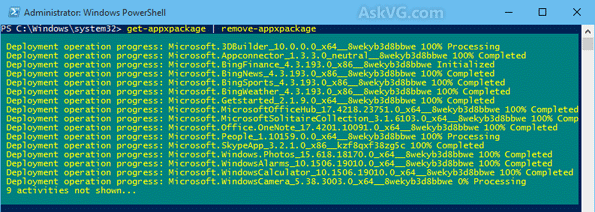
Command to uninstall all built-in apps for all user accounts:
Get-AppxPackage -allusers | Remove-AppxPackage
Command to uninstall all built-in apps for a particular user account:
Get-AppxPackage -user username | Remove-AppxPackage
NOTE: If you want to remove all apps but want to keep a few apps such as Windows Store, etc, you can use following command:
Get-AppxPackage | where-object {$_.name –notlike "*store*"} | Remove-AppxPackage
If you want to keep more than one apps, you can use following syntax:
Get-AppxPackage | where-object {$_.name –notlike "*store*"} | where-object {$_.name –notlike "*communicationsapps*"} | where-object {$_.name –notlike "*people*"} | Remove-AppxPackage
So you just need to use where-object {$_.name –notlike "*package_name*"} parameter in the command to keep a particular app.
Also Check:
[Fix] Start Menu and Taskbar Icons Not Working in Windows 10 After Removing All Apps
PART 3: Reinstall/Restore All or a Specific Built-in App in Windows 10
If you decide to reinstall some or all built-in apps in future, you can do this by following the methods given in following tutorial:
[Guide] How to Reinstall All Default Built-in Apps in Windows 10
=== === === === === === === === ===
BONUS TIP:
You can access all built-in modern apps as well as all installed Desktop programs in one single place in Windows 10 using a very simple command shell:appsfolder as mentioned in Point 6 of following exclusive article:
Hidden Secret Features and Useful Hotkeys in Windows 8 and Later
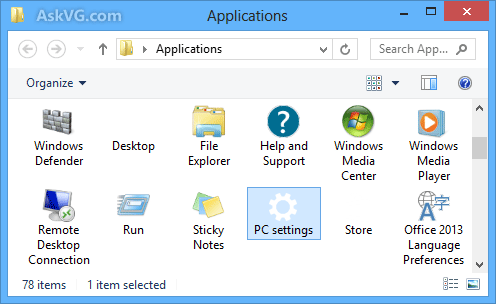
Also Check:
Easy Way to Uninstall Built-in Apps in Windows 10
Advertisements
Share this article: Facebook | Twitter | Google+ | LinkedIn | Reddit
Posted in: Windows 10
About the author: Vishal Gupta (also known as VG) has been awarded with Microsoft MVP (Most Valuable Professional) award. He has written several tech articles for popular newspapers and magazines and has also appeared in a few tech shows on TV channels.
Other similar articles that may interest you
- How to Enable or Disable Verbose Status Messages in Windows Login Screen?
- Download Windows 10 Themes for Windows 8 and 8.1
- [Tip] Enable Hidden Secret Share Settings Page in Windows 10
- [FAQ] Everything You Want to Know About Jio Phone
- Best Free Audio / Video Players and Alternatives to Windows Media Player
- Smart Defrag 2: Free Tool for Fast and Efficient Disk Defragmentation